Troubleshooting
Windows
Error while retrieving readers
Is the smartcard service running?
The Smartcard service is a Windows service that manages the connection to the eID and card reader. Therefore, this service must be running for you to be able to access the eID. You can check this as follows:
Open "Windows Services".
Search for "Smartcard service" as shown in the following screenshot:

Check the following Smartcard service settings (based on the screenshot above):
The status column for the Smartcard service shows 'Running'.
The 'Log On As' column shows 'Local Service'.
Are the Smartcard service settings NOT as they should be? Then do whichever of the following two options applies:
1. The Smartcard service is not running.
Start the Smartcard service, as follows:
Double-click the Smartcard service.
Click 'Start' and then 'OK'.
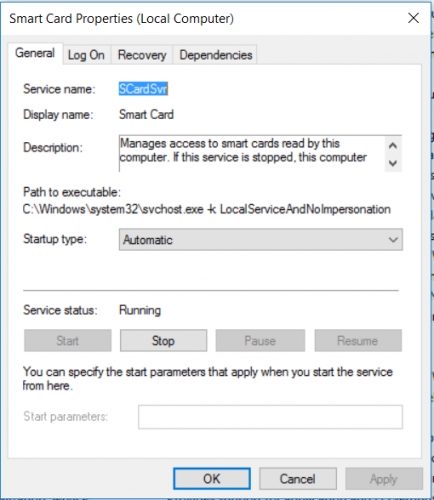
2. The Smartcard service is not logged on as a 'Local Service'.
Double-click the Smartcard service.
Select the second tab, 'Log On'.
Select 'This account'.
Click 'Browse'.

In the white text box, type: loc.
Then click 'Check names'.
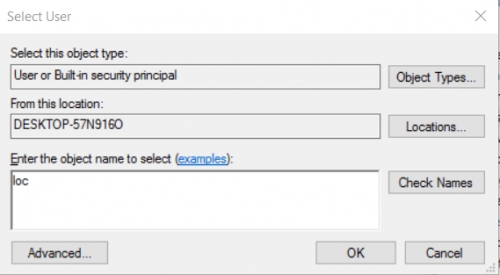
The name 'Local service' now appears in the text box.
Then click 'OK'.
Leave the password boxes empty.
Click 'Apply'.
Click 'OK'.
Go back to the first tab, 'General', and restart the service.
Click 'Start'.
Click 'Stop'.
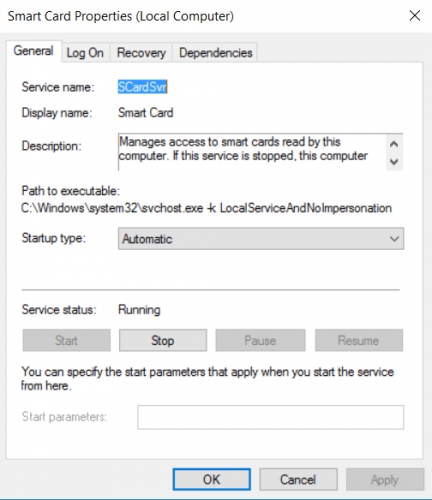
Last updated
Was this helpful?
